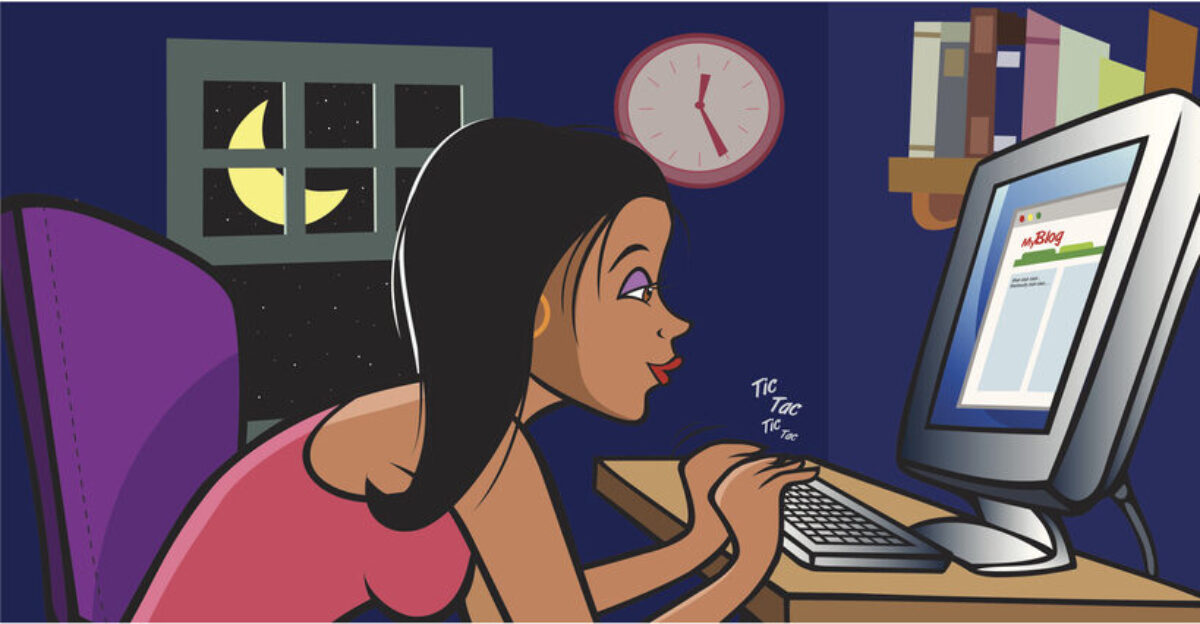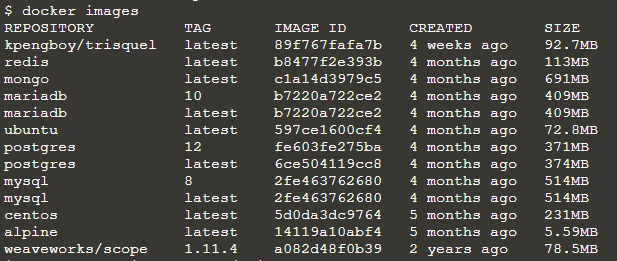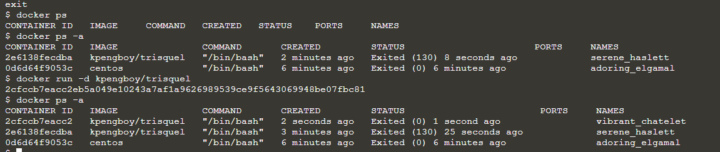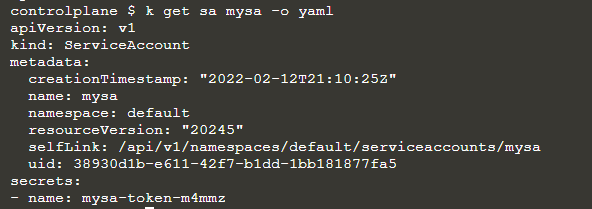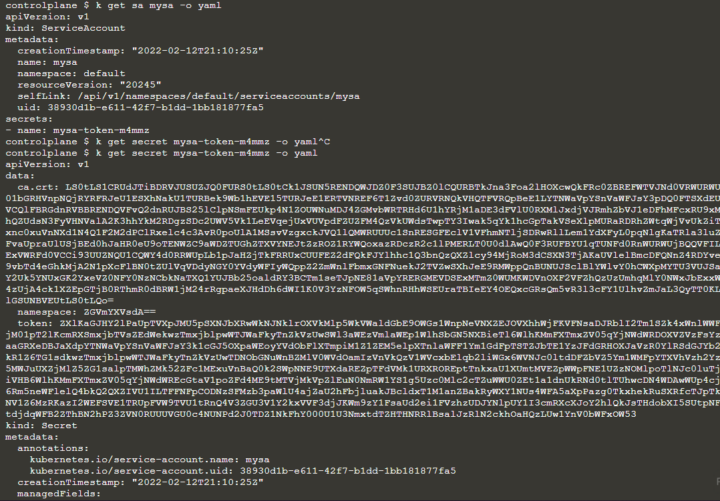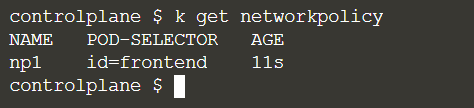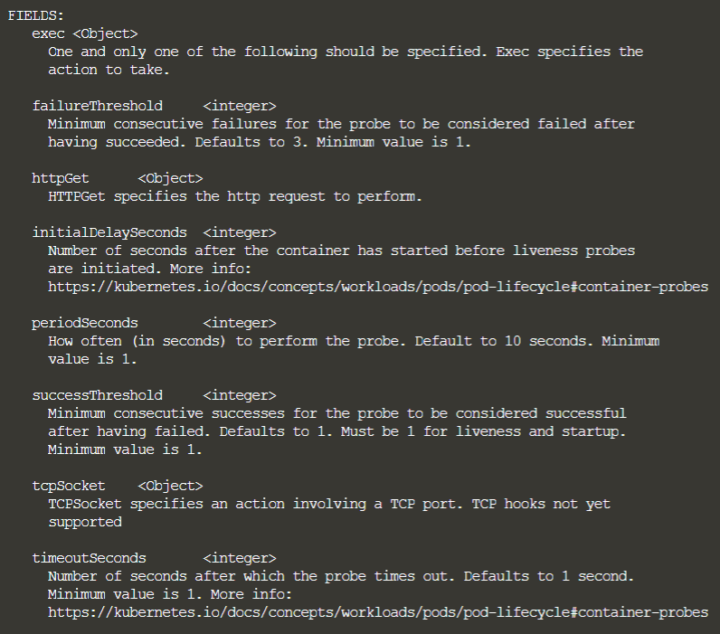Kubernetes – kubectl config – admin configuration
The “kubectl config” config command allows you to do many thing, like setting credentials or changing the context.
You can get, for example, human readable version of the config file right in your console by running:
$ kubectl config view
You get:
apiVersion: v1
clusters:
- cluster:
certificate-authority-data: DATA+OMITTED
server: https://172.17.0.21:6443
name: kubernetes
contexts:
- context:
cluster: kubernetes
user: kubernetes-admin
name: kubernetes-admin@kubernetes
current-context: kubernetes-admin@kubernetes
kind: Config
preferences: {}
users:
- name: kubernetes-admin
user:
client-certificate-data: REDACTED
client-key-data: REDACTEDAs you can see there´s CA certificate.
You can find the same information in full format in the file /etc/kubernetes/admin.conf, whose content is like:
apiVersion: v1
clusters:
- cluster:
certificate-authority-data: LS0tLS1CRUdJTiBDRVJUSUZJQ0FURS0tLS0tCk1JSUN5RENDQWJDZ0F3SUJBZ0lCQURBTkJna3Foa2lHOXcwQkFRc0ZBREFWTVJNd0VRWURWUVFERXdwcmRXSmwKY201bGRHVnpNQjRYRFRJeU1ESXhOakUzTVRVeU9Gb1hEVE15TURJeE5ERTNNVFV5T0Zvd0ZURVRNQkVHQTFVRQpBeE1LYTNWaVpYSnVaWFJsY3pDQ0FTSXdEUVlKS29aSWh2Y05BUUVCQlFBRGdnRVBBRENDQVFvQ2dnRUJBSzZXCmpUSC81bDQ5V3NXaUw0ZnN3T3VVS202NXBSZGZtMk4xMG0wVEY4cElnM2RycSsvVHlqZVA4dDEyc01QdGFkUFQKRWhqTFA4NlpzZmVsbWk4WjZsZEhEWHdlTHZNU3ZWT2ZXL0lMRU9BK281R2c4MnYwUEVUZXFhZXE0KzRMdEdhdgplQ3RmclRHVE1zRkE0c3NxSkxyV3BZRmNHR1Qyd0lpY0t6R3NRVjMrZFk0djd0UTVaN3B6V2Nac3BLUFBBS0lpCjFOQm4vTXJUejZnYkhJNkxlV0k0dCtjODdHcjBOL3krRkFWdzljSGh6SGhjNit4ekRIWXR3WHlyWi9TaVFkdk4KRXAvaGNTT2IzK010WDhQMFRRWnkyT0FKK0FKZk5YNFlKb0lGbXprTzVjVWRtakJyeEF5Yk1vd2ZNUzRmR0RhcApQWUsxM2Rsc0pjdnUzMURtcldzQ0F3RUFBYU1qTUNFd0RnWURWUjBQQVFIL0JBUURBZ0trTUE4R0ExVWRFd0VCCi93UUZNQU1CQWY4d0RRWUpLb1pJaHZjTkFRRUxCUUFEZ2dFQkFHV0pTdmxiQ3IyUGNvYTgvaHJGeEVROWluZXkKRmw3ekVSMHo0bW1ocnFkbjU4OTM1UTZQOXNVbjlvUm1Wa212NlFvbWpZYnZuMnhIK1BRVEdRdmRoRWJLNVFaUAoyejc0OTEydHpTOUE3S0thcEpaYWJTZWozcm0xQ2xSckg5Tzc5M3JEYmxyZ1QrcVduRVR4RzZEK1k0QnFVODJiClUzL3MrbVVxQ2Q2allzMk12RURZRFpoYm1ORkJYY1BSUm85Tk9qdlZPdVhEU0RBOVFWMlp5VjhPT3FFY0htRzUKQ2d3YTg0OXMxdmdGNXRQR1ZoU1MxVnR2bHlVVjlPUDVzOVhQZnh3Vkx4Zk0rWUh5c093ajJJWXhMdlozZlpWcwpDaFdSb1E1T1JsdDBtN1FPU3F4TDlZZlUybytXSTViZWMwWVFIRDhNeUZEYnJNZG02YnZQdlh4R3lZaz0KLS0tLS1FTkQgQ0VSVElGSUNBVEUtLS0tLQo=
server: https://172.17.0.21:6443
name: kubernetes
contexts:
- context:
cluster: kubernetes
user: kubernetes-admin
name: kubernetes-admin@kubernetes
current-context: kubernetes-admin@kubernetes
kind: Config
preferences: {}
users:
- name: kubernetes-admin
user:
client-certificate-data: LS0tLS1CRUdJTiBDRVJUSUZJQ0FURS0tLS0tCk1JSUM4akNDQWRxZ0F3SUJBZ0lJR2hadStiL3l0U293RFFZSktvWklodmNOQVFFTEJRQXdGVEVUTUJFR0ExVUUKQXhNS2EzVmlaWEp1WlhSbGN6QWVGdzB5TWpBeU1UWXhOekUxTWpoYUZ3MHlNekF5TVRZeE56RTFNekJhTURReApGekFWQmdOVkJBb1REbk41YzNSbGJUcHRZWE4wWlhKek1Sa3dGd1lEVlFRREV4QnJkV0psY201bGRHVnpMV0ZrCmJXbHVNSUlCSWpBTkJna3Foa2lHOXcwQkFRRUZBQU9DQVE4QU1JSUJDZ0tDQVFFQW5DWjJhTXdRRWhQV0U5ZVoKUWxkZmFGN2JXam5Ld1YzOXJQU2RjMW51cVhWK01Ld3VNZXFOZnFzM0lVb3M3QU5BQ1E5L1FXUFVFbHdQY1E2SQpLWWRYOGdOMHpXT0lXSEY1N3pIam9ENHJsN3M0OTNUN2NpZFRJTVArRXpYV0l4bnp4WURTZFYrUFRoL3Y1TVIvCngyRFpKT1laOUJlTkY5dVg5ZXQ1TUtSOFdmcjMwM1EwR3Y2MUdiUTlXeHB6bDRUK2ZlbUpZbzRSSDBGNUxVNmEKYi9TRUJKUTNkTDAwYnA0bGx0RFIxK2s5U0dsNGpoVFQvbmZHN0ZUZ0pXR0tNRnNBVnV3YndmTnlLejdiNVZDdgpiMmErU3hpRXJtbUVNdFlxbE5VRm1RTXI0OS9XL1RRSVBOM1ZYdEo5U1J2QW8xYStTdDdoU0FSLzRMNEgxdlYzCno1eUJhUUlEQVFBQm95Y3dKVEFPQmdOVkhROEJBZjhFQkFNQ0JhQXdFd1lEVlIwbEJBd3dDZ1lJS3dZQkJRVUgKQXdJd0RRWUpLb1pJaHZjTkFRRUxCUUFEZ2dFQkFHVmg5SmlVdkRYODJGWWFHTi9DY3JuTURNUG9rdk5uWTBqYwpCUndTNisyWVZoWll0YWtmOHluQ3dBMDU1dmR3dGFRUEc0SEZEd1lwSVFPMU5ERVJVRDNXRnJON2x5dGN5SFJLCjAvTGJrMjZtUjE5WENTOEZmeHFQYStJTzRnNm8rejl3ajZwWUVjZ29nNDZxejA2WWJZcGxwa01ISWN6M3BiQzcKTGY0UlRFTUd1SFFyNTJ0N2NmY1FsZFZtdFp2Tkh4eWhUdnE0aTlYS0E0ekdmeEliNGNBOGowNHdhU3BkTXpaSQpIZW8zbW1ORno4d3VER08wZlpTUHNqeWE0TTZwNmNsWDRZR2c4Y3RrbnFZZXAreENYd0xKRjV3M1dDUWZNTjZ1CmlTVDZvQVgxakhOWGZJTkgvcXdIOEc3OThXd1lVS2xEV05FenoySTZGZTBnQnBoOUNnbz0KLS0tLS1FTkQgQ0VSVElGSUNBVEUtLS0tLQo=
client-key-data: LS0tLS1CRUdJTiBSU0EgUFJJVkFURSBLRVktLS0tLQpNSUlFb2dJQkFBS0NBUUVBbkNaMmFNd1FFaFBXRTllWlFsZGZhRjdiV2puS3dWMzlyUFNkYzFudXFYVitNS3d1Ck1lcU5mcXMzSVVvczdBTkFDUTkvUVdQVUVsd1BjUTZJS1lkWDhnTjB6V09JV0hGNTd6SGpvRDRybDdzNDkzVDcKY2lkVElNUCtFelhXSXhuenhZRFNkVitQVGgvdjVNUi94MkRaSk9ZWjlCZU5GOXVYOWV0NU1LUjhXZnIzMDNRMApHdjYxR2JROVd4cHpsNFQrZmVtSllvNFJIMEY1TFU2YWIvU0VCSlEzZEwwMGJwNGxsdERSMStrOVNHbDRqaFRUCi9uZkc3RlRnSldHS01Gc0FWdXdid2ZOeUt6N2I1VkN2YjJhK1N4aUVybW1FTXRZcWxOVUZtUU1yNDkvVy9UUUkKUE4zVlh0SjlTUnZBbzFhK1N0N2hTQVIvNEw0SDF2VjN6NXlCYVFJREFRQUJBb0lCQUJUT3QwYWRzcUtHRENmVwp1ZkJ5TGg5OVRHT0lnZkVrY2pKQzRseEZwcHprTUMyU05CR292TFFkWXBwSUJSWnFGSFZnb0VkNVl3QVRUbWQxClZVV2JhR2V5ZURVS1IxZnB2eUxWbGd4N1hGbTZ0QXVkaGdnZkgxK2xYa3ozQnBMazJXdi9ENHhlY0gwcm1rNzAKdEVaQUxJOVRMakF0bHpxUG8zODhvb2lOMHBnMnVOU1NNb2FYMlRCNTRWVmZwQktNV1Vnc3lLVjN1bjQ0a1p4TAoxbTBDUmYwbjh0cE9ka3JiOFU3OUd4dmxjeFZ0VGwzeHd5YjBpMjBHZjc5b2dRMlJKMmprUXlFZTNtSFpEZzRLCm5EM1A5TWJPblpHYnIwS25HUEdMQUU2aENlQmhjaFQrVkx6aml1YTRIT3hLT3BlTGJoN2Y2WG9hd2F0UC92RnoKbTFZaHV4RUNnWUVBd3pUdndFNFU4VlF2K3FzUzhoeTZ3T2g2UTV5L09hQXYvUWVQM0RMRDcwa3RheXFPNHEvOQo4S3krY0dUcnVRWGFxZ2RXb3B3QytjcUxHTmpqM1grMFlEK09YUnpEWjNwS0drdGU0dExHWFRMMHQydzd4S21lCnAzWFdPWUc3VGhhMlNnV3ZsNFByQVZYQUdGN1dIdmxCMjFnWksrSmpCUzVQbDRkKzY1TlliQ1VDZ1lFQXpNZXoKOERjeDhVSHNjc2piN3BUSGZYR2NaR1lISUVGanZzaEhVMTFFcVVURTdPRXJLa2RIL3VQMldvQnQyVTNHRWVIKwpjbExYT2hObHJYSk1lTlRSZ3pjdWZXR0FZSUI4c0VZZHRCZkU2cXdiSFNJRGdxdUlmVlBTS0FCZ1ZEQlNqQ21hCllBbEtUc1FRNk9BWWRrSEFoOFhHTWxWTHhZRXFDcHRQMUlDWVd2VUNnWUJCOUYzWkxNaVlyV2cwbXA2aEhTSGcKVWV3VmNoMk9HOWg2OXBZZHdTMUFhUW9tZmsrZXVmWGozb25Oc2R1UFBUSWZackZYNmJ4N3AzcU4zNkpGMFlNaApUZmdNNzgzNTVYQ3FKN01ja2ppaGZyaitURng1V3hJVzVKS0lCWlJDa3h2dU1MT2VUdDBWSzJMbkdRdmhsVGd5Ckl6Y0dBOHlQRUpHbDBnc0pEMVM5M1FLQmdDbnJsOEpOQ2tSQklvNDg0QWp2SEFkcUFvSHJBUHB4YUdIZHpmd2EKMDd0ekFIMGRleUNraHZCKzZpZU1zdkFSSThMMWFJa3V2REIvV0FreHBNWDNpd3c1ZDZMakdzeW1nTi8wK28rcgpiZnc4VHpDZmplaHFCUDdpOGRxT2VTbkMycU1td1J0M3kyWmtiTEcvYmtLSEkwcW9DZkt6MDFjVElmQVo2eld0ClBZTWhBb0dBRUZsYUc0VE9MdGV3YlZoM0NXOTdLdm8wVGxhRDRPaldEbzFldEUxcFJtelRrWEdrZGdTZlNYTWkKeXR2MEkvZGJYcG13NVVoc0xXaXJRSVlVM1VjaEhKeml4VTNXVVZwYis4THpYTCtCREsxWjA5RDl5WVpRZDZUbwp3NE05ZDAvY2txcGhJeVJJbU10WElUSlFSQVhsYkdIbnlod0pCY3VKVmY5eGxwNU5wbEk9Ci0tLS0tRU5EIFJTQSBQUklWQVRFIEtFWS0tLS0tCg==